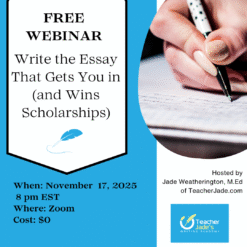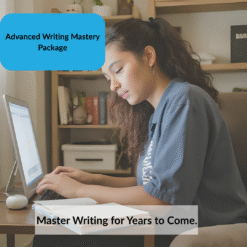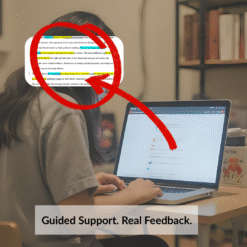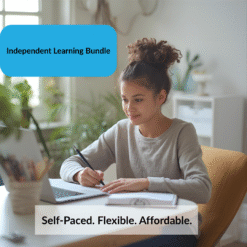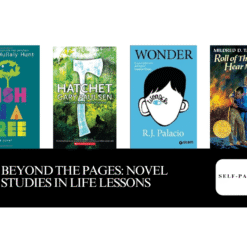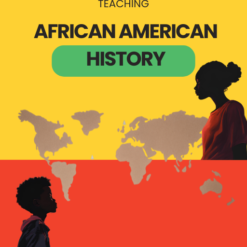Business, Homeschooling, Online Classes
Virtual Classroom Management
When teaching online, it is important to know how to use the tools and functions. Each tool can be utilized to assist with managing the classroom. This tends to be a drastic change for classroom teachers transitioning to teaching online, but it is also something one has to learn if they have never managed a group of people.
I start each class with the same script, whether I am teaching children or adults.
Some teachers prefer having a slide with classroom expectations. They can post this in the class, before the class, or both. I had to find what works best for me. Going over the tools as I’m teaching has been the most effective way for me.
In this video, you’ll see how I start each class and go over the Zoom tools.
Here is how I utilize these tools to manage my class:
Mute/Unmute: As the host, you have the ability to mute participants. You can allow them to unmute themselves or change the functions so that you can send them a request to unmute. Once this setting is active, they cannot unmute themselves without the request. This assists in class to ensure that no one is speaking over others and that they aren’t discussing things unrelated to the class.
Video: You have the ability to request that videos be turned on; however, you cannot turn them on yourself. You can turn videos off. This may be necessary if the participant is doing or showing something inappropriate in their camera.
Waiting Room: Putting someone in the waiting room is the equivalent to having them sit in the hallway. They won’t be able to participate or see what is happening in the class. I use this after warnings have been given about behavior.
Annotate: You can turn this on or off. It allows participants to draw on the screen. I only turn it on when there is an activity that requires drawing on the screen. There is also an option to show the names of annotators. I don’t turn this on because I don’t want anyone to shy away from participating. If someone starts to scribble on the screen, I will turn that function on so I can issue that individual a warning.
Chat: This function allows you to communicate with the participants and for them to communicate with one another. If there are side conversations taking place in the chat, I switch it to host only. This just means that only I will be able to see what’s in the chat. Participants can still send me messages, but they cannot send messages to one another. Private (direct) messages can also be sent. I will use this if I need to send one participant a message, but I don’t want to say it aloud for the entire class to hear or see.
Other functions:
Remove: This removes the person from the session, and they will not be able to return. It is like expulsion.
Share Scree: This allows participants to share their screen. Turn this function off. You don’t want someone randomly sharing what’s on their screen.
There are other functions such as breakout rooms, rename, play sound upon entry/exit, and different ways to share your own screen. I recommend going into Zoom, invite yourself from another devices (so there are two of you and all the functions are available), and practice using the tools and functions. Going in with two devices also allows you to view Zoom from both sides, as a participant and host.
The coaching package also includes a mock class to help you prepare for your own live virtual classes.
Check it out here: